When a BGMI new update is released, players often face an issue where the update button does not appear immediately on the Play Store. This delay can happen due to cache issues, network problems, or a gradual rollout of the update.
If you’re trying to update BGMI (Battlegrounds Mobile India) from the Play Store but don’t see the new update button, even after the update has been officially released, you’re not alone. This is a common issue that many players encounter, often due to reasons like cache problems, network connectivity, or the fact that updates are rolled out gradually across different regions. But there are ways to resolve this and get the BGMI update button to appear instantly on the Play Store.
Table of Contents
Reasons for BGMI Update Delay
There are several reasons why the BGMI update might not be visible to you on the Play Store:
- Cache Issues: Sometimes, the Play Store keeps old data, preventing the latest update from showing up.
- Network Connectivity: Slow or unstable internet can delay the appearance of the BGMI new update.
- Step-by-Step Rollout: BGMI updates are rolled out gradually, causing delays for some users.
- ISP Differences: Updates may show up faster on certain ISPs like Jio compared to Airtel or Vi.
Methods: How to Install BGMI New Update Faster
Here are some methods to help you install the latest BGMI update quickly:
1. Clear Cache and Data
Clearing the Play Store’s cache can help load the latest information faster. How to do it:
The first step you can try is to clear the cache and data of the Google Play Store. This helps refresh the Play Store, allowing it to load the latest BGMI update correctly. You can do this by going to your phone’s Settings, selecting Apps, finding Google Play Store, and then clearing its cache and data.
- Go to your phone’s Settings > Apps > Google Play Store.
- Tap on Clear Cache and Clear Data.
- Open Play Store again and check for the BGMI update.
2. Use Wi-Fi
If the Update button not showing in Play Store after trying 1st method, then try 2nd method switching to a Wi-Fi network instead of mobile data might help, as Wi-Fi usually provides a faster and more stable connection, making it easier for updates to appear
3. Use Proton VPN to Change Location
Changing your location using a VPN can also help in finding the BGMI new update faster. How to do it:
using a VPN app like Proton VPN can change your virtual location, which can sometimes prompt the Play Store to display the update sooner. Just connect to a free server (e.g., USA or Canada), reopen the Play Store, and check for the BGMI update.
- Download and install Proton VPN from the Play Store.
- Open Proton VPN and connect to a free server (e.g., USA or Canada).
- Reopen the Play Store and check for the BGMI update.
4. Switch ISP
Another useful trick is to switch your Internet Service Provider (ISP). If you’re using Jio, try connecting through Airtel or Vi (Vodafone-Idea) to see if the update shows up. If you have access to another SIM or a hotspot from a different network, this might work better.
Sometimes, changing your internet provider can help in seeing the BGMI new update faster.
5. Download BGMI APK from Official Website
As a last resort, if the BGMI update still doesn’t show on the Play Store, you can download the BGMI APK directly from its official website and install it manually. This ensures you get the latest version without waiting for the Play Store to update..
6. Update Google Play Services
Keep Google Play Services updated to ensure that the BGMI new update appears correctly.
7. Restart Your Phone
Simply restarting your phone can clear minor cache issues and refresh connectivity, making the latest BGMI update visible faster.
Conclusion
By following these steps, you can install the BGMI new update faster from the Play Store. Ensure that your internet connection is stable, your phone is updated, and try different solutions until the update appears.
Share this guide with friends so they can also enjoy the latest BGMI update without any delay.
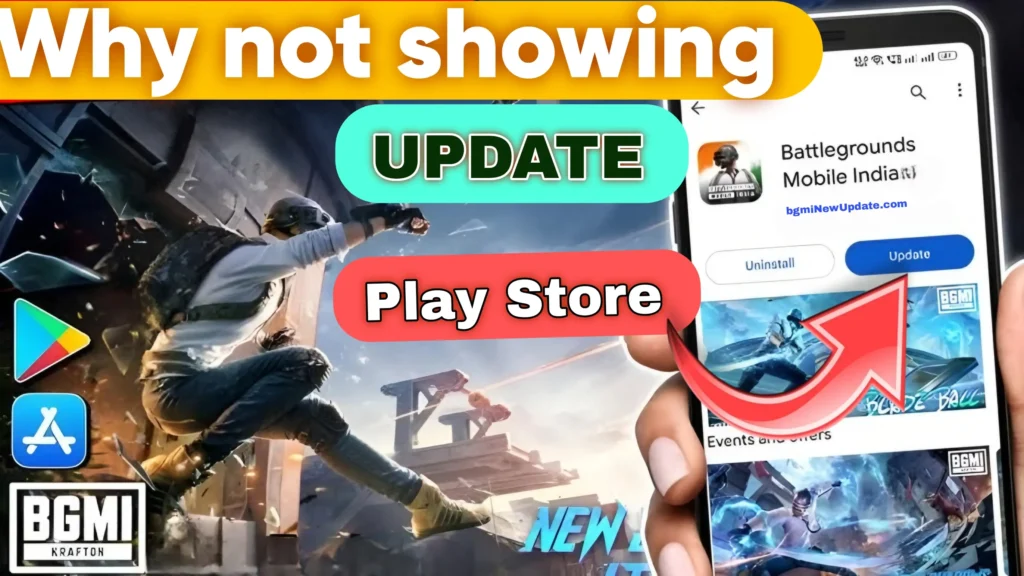
![BGMI 3.9 Update [APK] Transformers Theme, Hoverboard, Neon Town](https://bgminewupdate.com/wp-content/uploads/2025/06/PUBG-MOBILE-3-9-release-date-300x200.jpg)


